Folder URL Parameters
When you are embedding a folder of documents, you can also add additional parameters to the embed code to make your embedded folders behave in a certain way.n Also, when you embed folders of documents a visitor can click on documents in that folder that were not created in Keep&Share (such as PDFs) and that document will instantly start downloading to their computer.
In the examples below, the link for your folder of documents will be highlighted in yellow and the added URL parameter to your folder link will be in bold.
URL Parameters
Display download link — If you have a paid account, you can use the "&dd=y" parameter that will provide a "download folder" command that download the entire folder as a ZIP file. By default, this link will not appear unless you use this parameter, even if you have a paid account.
HTML Example:
<iframe src="http://www.keepandshare.com/doc/show.php?i=533&cat=6&ifr=y&dd=y" width="900" height="700" align="center" scrolling="yes" frameborder="0"></iframe>
Do not display folder name — By default, the name of your Folder will show when it is embedded. The "&noname=y" parameter will tell your embedded file to not display your folder name.
Example:
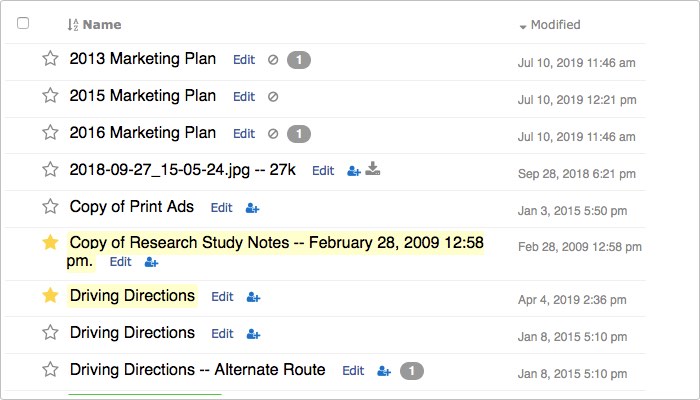
Code for this example:
<iframe src="http://www.keepandshare.com/doc/show.php?i=533&cat=6&ifr=y&df=n" width="900" height="700" align="center" scrolling="yes" frameborder="0"></iframe>
Show only starred files — The "&star=y" parameter will show only files that have been marked with a gold star in your embedded folder. Note: this parameter is "sticky" through a browser session, so if you want to remove its effect it you can set it to "&star=n."
Example:
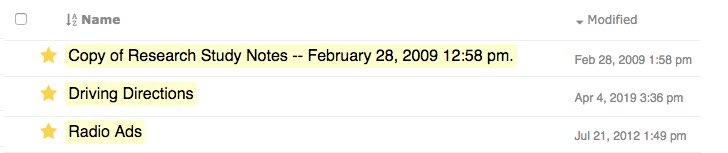
Code for this example:
<iframe src="http://www.keepandshare.com/doc/show.php?i=533&cat=6&ifr=y&star=y" width="900" height="700" align="center" scrolling="yes" frameborder="0"></iframe>
Show files in date order — The "&date=y" parameter will list your files in your embedded folder by date and not by alphabetical order, which is the default.
Example:
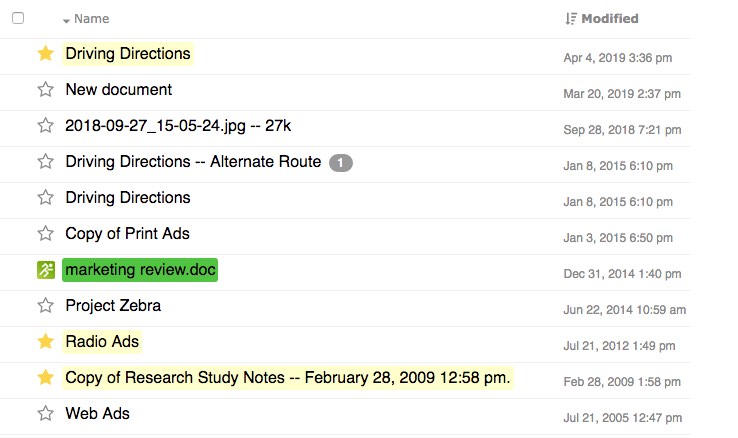
Code for this example:
<div class="light-gray">
<iframe src="http://www.keepandshare.com/doc/show.php?i=533&cat=6&ifr=y&date=y" width="900" height="700" align="center" scrolling="yes" frameborder="0"></iframe>
You can combine any of these URL parameters and add them onto the same embedded code. All you need to do is add them onto the source code for the embed frame. In the example below, we have embedded a folder that shows the files in date order, shows only starred files, and displays a download link.
Example:
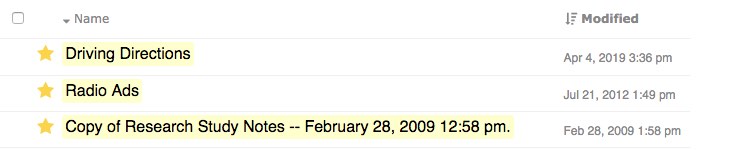
Code for this example:
<iframe src="http://www.keepandshare.com/doc/show.php?i=533&cat=6&ifr=y&date=y&star=y&noname=y" width="900" height="700" align="center" scrolling="yes" frameborder="0"></iframe>
Additional Folder URL Parameters
You can use other parameters in your embedded folder code to control how your folder looks and works. Below is a chart of what parameters you can use and how to use them.
| Parameter | Description |
|---|---|
| &bkc=###### | Item table background You will replace the "######" with the six digit hex code for the color that you want to use. For example, if you wanted the background to be white the added parameter would be "&bkc=ffffff |
| &mbc=###### | Menu bar background color You will replace the "######" with the six digit hex code for the color that you want to use. |
| &mbtc=###### | Menu bar text color You will replace the "######" with the six digit hex code for the color that you want to use. |
| &ic=###### | Item background color You will replace the "######" with the six digit hex code for the color that you want to use. |
| &ic2=###### | Alternating item background color You will replace the "######" with the six digit hex code for the color that you want to use. |
| &itc=###### | Item text color You will replace the "######" with the six digit hex code for the color that you want to use. |
| &bc=###### | Border color You will replace the "######" with the six digit hex code for the color that you want to use. |
| &hc=###### | Header background color You will replace the "######" with the six digit hex code for the color that you want to use. |
| &htc=###### | Header text color You will replace the "######" with the six digit hex code for the color that you want to use. |
| &nomenu=y | Disable display of the menu bar You will replace the "######" with the six digit hex code for the color that you want to use. |
| &noprint=y | Disable display of the print icon for the embedded folder |
| &noviewmenu=y | Sisable display of the list/card view menu button |
| &noname=y | Disable display of the folder name |
| &sb=sbmd | Sort files in embedded folder by modified date ascending |
| &sb=sbmdr | Sort files in embedded folder bymodified date descending |
| &sb=sbt | Sort files in embedded folder by title ascending |
| &sb=sbtr | Sort files in embedded folder by title descending |
| &sb=sbfc | Sort files in embedded folder by folder name |
| &sb=sbfcr | Sort files in embedded folder by folder name descending |
| &vw=card | Make the default files display in "card" view |
| &vw=list | Make the default files display in "list" view |
| &md=## | Maximum number of items to display You will change the "##" to the number of files you want to display in the folder. |
