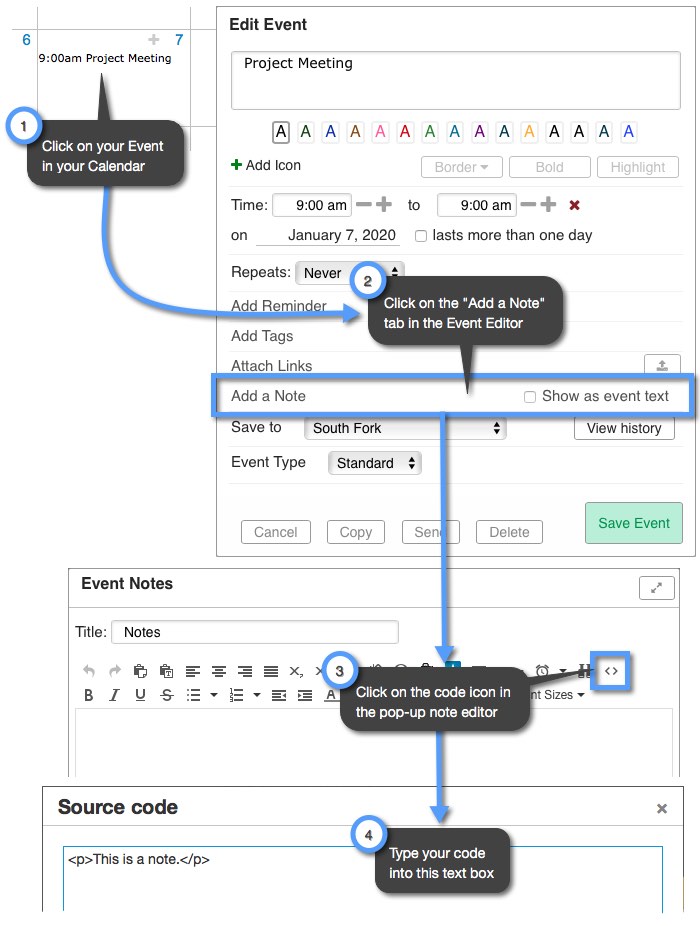Custom Code in Calendars
The only places that you can insert custom code is within your calendar are in “Day Notes” and “Event Notes.” As Keep&Share calendars already have a lot of information, we suggest keeping any custom formatting as simple as possible.
Keep in mind that any code formatting that you do for a single Day Note or Event Note will not be transferred to any additional notes that you create. If you want to keep the same formatting, you will need to copy your custom code and paste it into your new note. You also cannot format how the event text looks on your calendars using custom code.
Finding the custom code view for Day Notes
You will first need to click on the calendar in your Keep&Share account that you want to add custom code to. You can find your calendars by clicking on the “Calendars” tab in the Left Panel of your account screen. Once you have found the calendar you want to change, follow the steps in the image below:
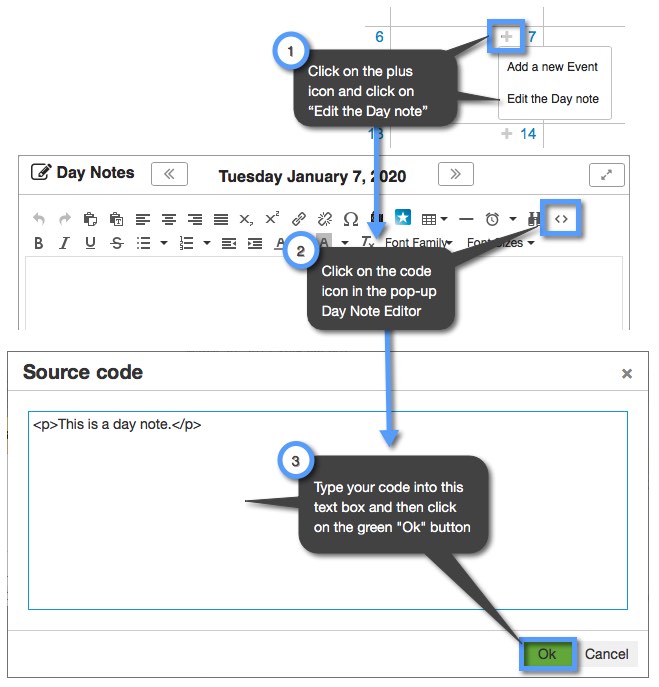
Finding the custom code view for Event Notes
The process to adding custom code to your Event Notes is very similar to the process of adding code to your Day Notes. Please follow the steps in the image below: