Linking to a Single Document
Any individual document that you have created within Keep&Share will have its own distinct URL after you save it for the first time. The URL for your Document will have part of your document title in it.
The link for your document will never change unless you change the title of your document. Once you change the title of the document, you will need to copy the new link and replace that link wherever you have posted it on other websites or blogs.
Finding the Document link
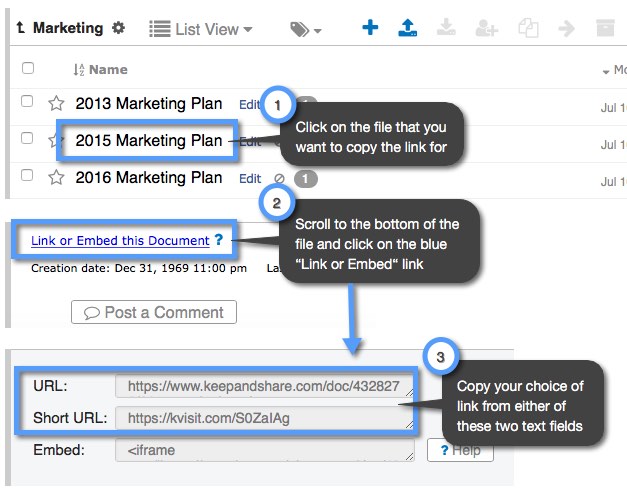
Using the Document link
When you are copying your link for your document you will notice that you have two link options: the "Document URL" and the "Short URL." In the example below, we list what the Document URL will look like versus the Short URL.
Example Document URL:
http://www.keepandshare.com/doc/6718922/research-study-notes2
Example Short URL:
http://kvisit.com/SyouaAw
You can use the shorter URL for social media accounts that have limited characters (such as Twitter) or for emails where the link address might get cut short. Sometimes if a longer URL is split into two lines on an email the URL may lead to the wrong address as part of the link has been cut off.
Directly Display a Document
If you want to display a Keep&Share document on the screen without the Keep&Share tabs or user interface, put the document into "print" view by adding the parameter "p=y."
If the URL does not yet have a "?" at the end, add it this way: "?p=y." If the URL already has one "?" in it then add it with an ampersand: "&p=y." Here are two sample URLs, the first will display the document inside of Keep&Share, the second will display it in print view:
What the document looks like without the URL Parameter:
Click here for the live document
What the link looks like:
http://www.keepandshare.com/doc/40240/fun-things-to-do-on-a-date
What the document looks like with the URL Parameter:
Click here for the live document
What the link looks like:
http://www.keepandshare.com/doc/40240/fun-things-to-do-on-a-date?p=y
