Embedding a folder of addresses
You can create several folders in Keep&Share that will hold different groups addresses. This is can be an extremely helpful feature when it comes to organizing your addresses, like separating business addresses from personal addresses.
If there is a specific folder of addresses that you want to share, you can copy the embed code for that folder of addresses and insert it into your website. An embedded folder of addresses will look like the example below:
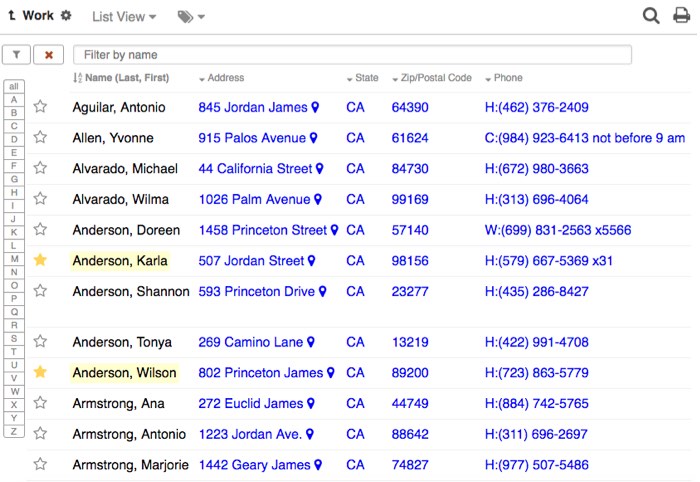
When you embed this code into your website, it will look almost exactly like how your folder of addresses appears when you are looking at it on your Keep&Share account.
Note: You can click on each single address and navigate to all of the information regarding that address.
Finding the folder embedding code
Follow the directions below to find the embedding code for your folder of addresses.
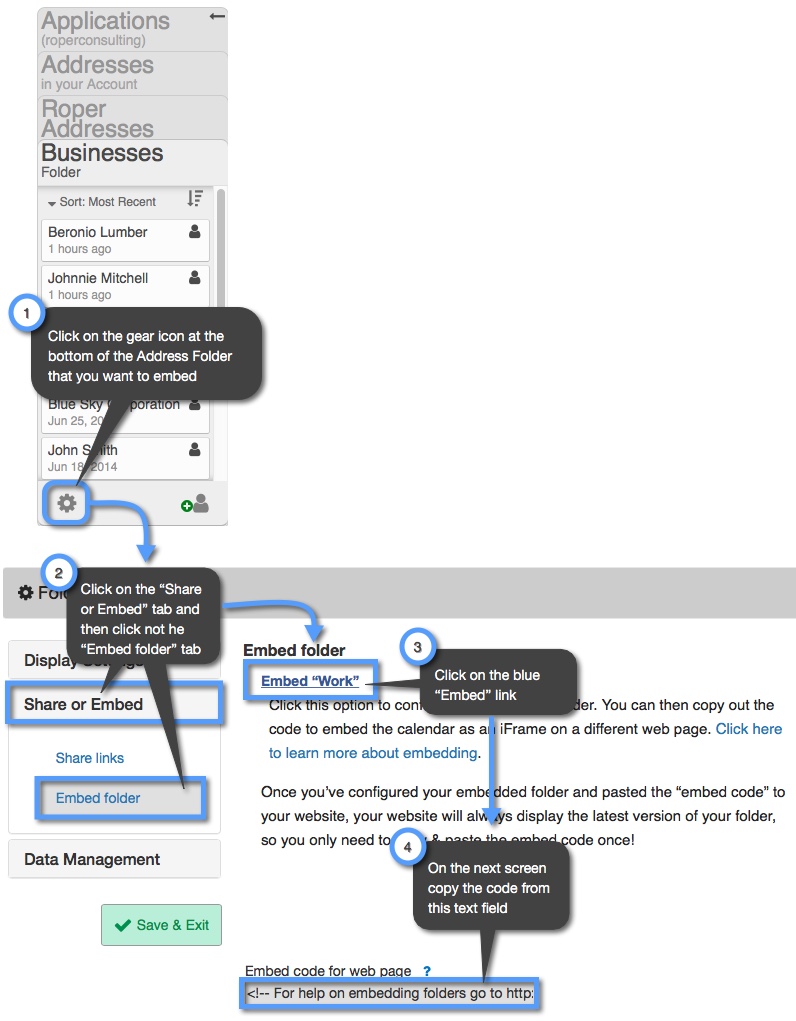
Using your embedding code
Once you have found your embedding code, it will look similar to the code in the example below:
HTML Example:
<iframe src="http://www.keepandshare.com/addr/show.php?i=533&cat=5&ifr=y" width="900" height="700" align="center" scrolling="no" frameborder="0"></iframe>
Notice that there is a width and height listed for the iframe in the embed code. By default, the width of the iframe is always “900” and the height is “700.” However, you can change these measurements to anything you choose so that it will fit whatever web page you’re embedding the folder in.
These are the other parameters in the embed code you can change:
Frameborder — you can change this number to give a border to your iframe.
Scrolling — you can change this to “yes” to add scrollbars to your folder of addresses if your information goes outside of the size of the iframe.
Additional Folder URL Parameters
You can use other parameters in your embedded folder code to control how your folder looks and works. Below is a chart of what parameters you can use and how to use them.
| Parameter | Description |
|---|---|
| &bkc=###### | Item table background You will replace the "######" with the six digit hex code for the color that you want to use. For example, if you wanted the background to be white the added parameter would be "&bkc=ffffff |
| &mbc=###### | Menu bar background color You will replace the "######" with the six digit hex code for the color that you want to use. |
| &mbtc=###### | Menu bar text color You will replace the "######" with the six digit hex code for the color that you want to use. |
| &ic=###### | Item background color You will replace the "######" with the six digit hex code for the color that you want to use. |
| &ic2=###### | Alternating item background color You will replace the "######" with the six digit hex code for the color that you want to use. |
| &itc=###### | Item text color You will replace the "######" with the six digit hex code for the color that you want to use. |
| &bc=###### | Border color You will replace the "######" with the six digit hex code for the color that you want to use. |
| &hc=###### | Header background color You will replace the "######" with the six digit hex code for the color that you want to use. |
| &htc=###### | Header text color You will replace the "######" with the six digit hex code for the color that you want to use. |
| &nomenu=y | Disable display of the menu bar You will replace the "######" with the six digit hex code for the color that you want to use. |
| &noprint=y | Disable display of the print icon for the embedded folder |
| &noviewmenu=y | Sisable display of the list/card view menu button |
| &noname=y | Disable display of the folder name |
| &sb=sbmd | Sort files in embedded folder by modified date ascending |
| &sb=sbmdr | Sort files in embedded folder bymodified date descending |
| &sb=sbt | Sort files in embedded folder by title ascending |
| &sb=sbtr | Sort files in embedded folder by title descending |
| &sb=sbfc | Sort files in embedded folder by folder name |
| &sb=sbfcr | Sort files in embedded folder by folder name descending |
| &vw=card | Make the default files display in "card" view |
| &vw=list | Make the default files display in "list" view |
| &md=## | Maximum number of items to display You will change the "##" to the number of files you want to display in the folder. |
| &nofilters=y | Disable display of the row filter controls |
| &sb=sbln | Sort addresses by last name |
| &sb=sbfn | Sort addresses by first name |
| &sb=sbmd | Sort addresses by modified date |
| &sb=sbfd | Sort addresses by folder name |
| &sb=sbph | Sort addresses by phone number |
| &sb=sbem | Sort addresses by email address |
| &sb=sbad | Sort addresses by address |
| &sb=sbct | Sort addresses by city |
| &sb=sbst | Sort addresses by state |
| &sb=sbzp | Sort addresses by zip code |
| &sb=sbcn | Sort addresses by country |
| &sb=sbcp | Sort addresses by company |
| &sb=sbtl | Sort addresses by job title |
| &sb=sburl | Sort addresses by url |
| &sb=sbbd | Sort addresses by birthday |
| &sb=sbann | Sort addresses by anniversary |
| &sb=sbtag | Sort addresses by tag name |
| &sb=sbut1 | Sort addresses by user text 1 |
| &sb=sbut2 | Sort addresses by user text 2 |
| &sb=sbut3 | Sort addresses by user text 3 |
| &sb=sbut4 | Sort addresses by user text 4 |
| &sb=sbut5 | Sort addresses by user text 5 |
| &sb=sbut6 | Sort addresses by user text 6 |
| &sb=sbut7 | Sort addresses by user text 7 |
| &sb=sbut8 | Sort addresses by user text 8 |
| &sb=sbud1 | Sort addresses by user date 1 |
| &sb=sbud2 | Sort addresses by user date 2 |
Note: To reverse the order of how your addresses are viewed add "-" before the value in the parameter. For example, if you wanted to sort your addresses by email from Z to A rather than A to Z you would add this parameter to your embedded email address folder: &sb=-sbem
See the code below for what it will look like when you add the above parameters to your embedded address folder:
Before adding parameters:
<iframe src="http://www.keepandshare.com/addr/show.php?i=533&cat=5&ifr=y" width="900" height="700" align="center" scrolling="no" frameborder="0"></iframe>
After adding parameters:
<iframe src="http://www.keepandshare.com/addr/show.php?i=533&cat=5&ifr=y&sb=sbln&bkc=ffffff" width="900" height="700" align="center" scrolling="no" frameborder="0"></iframe>
